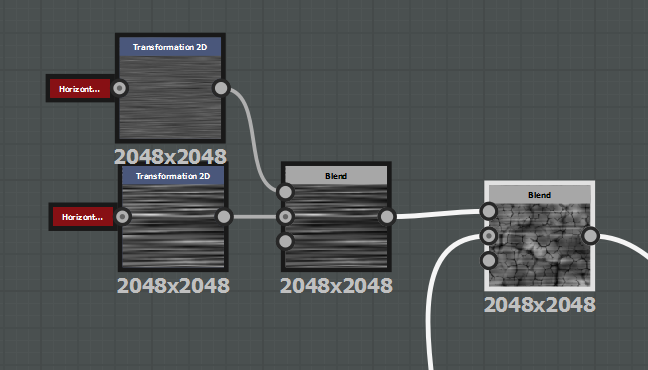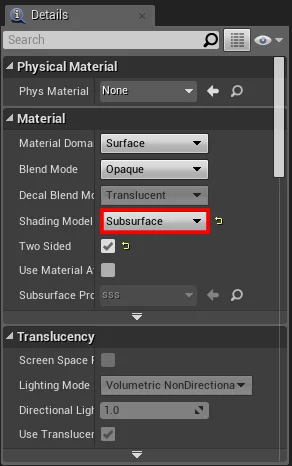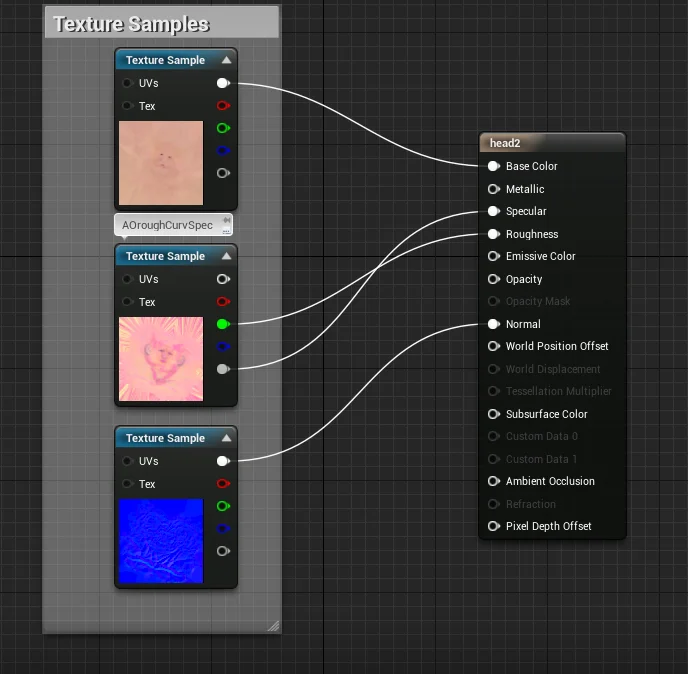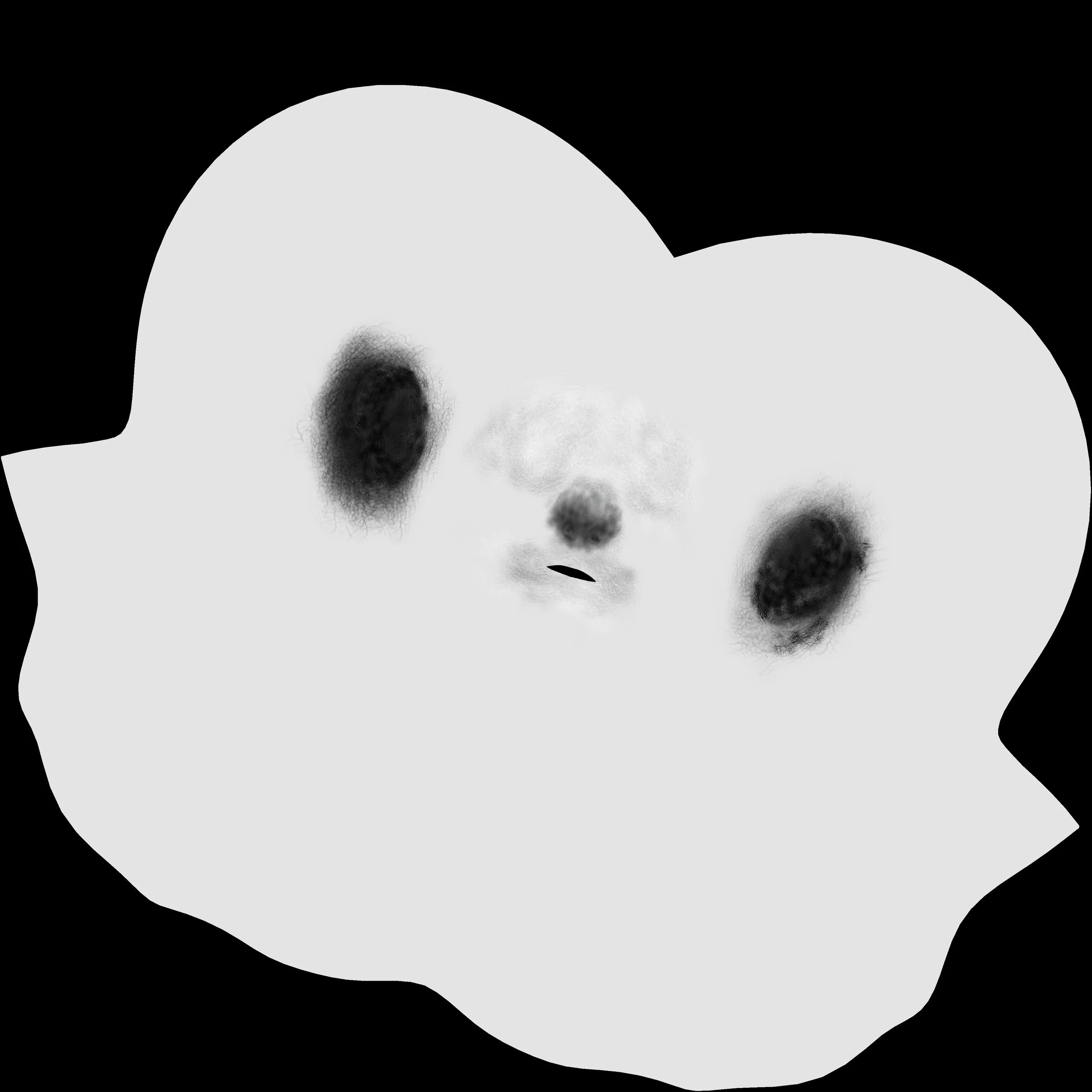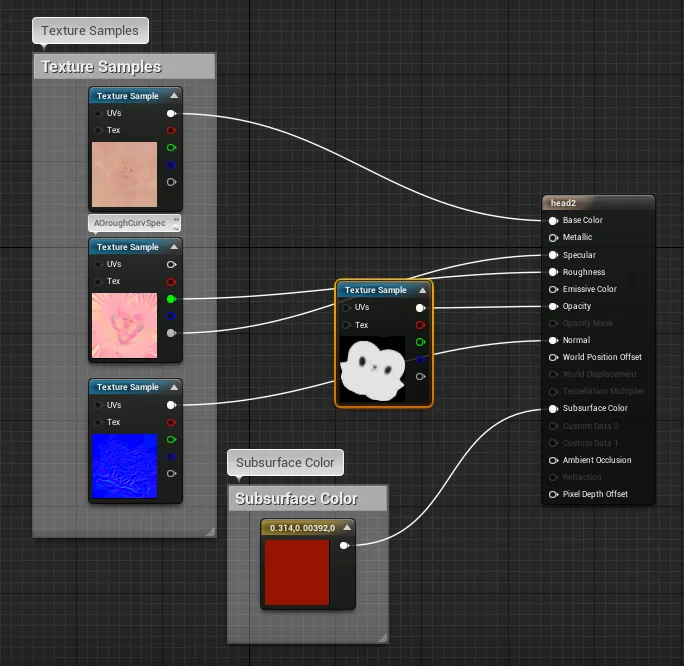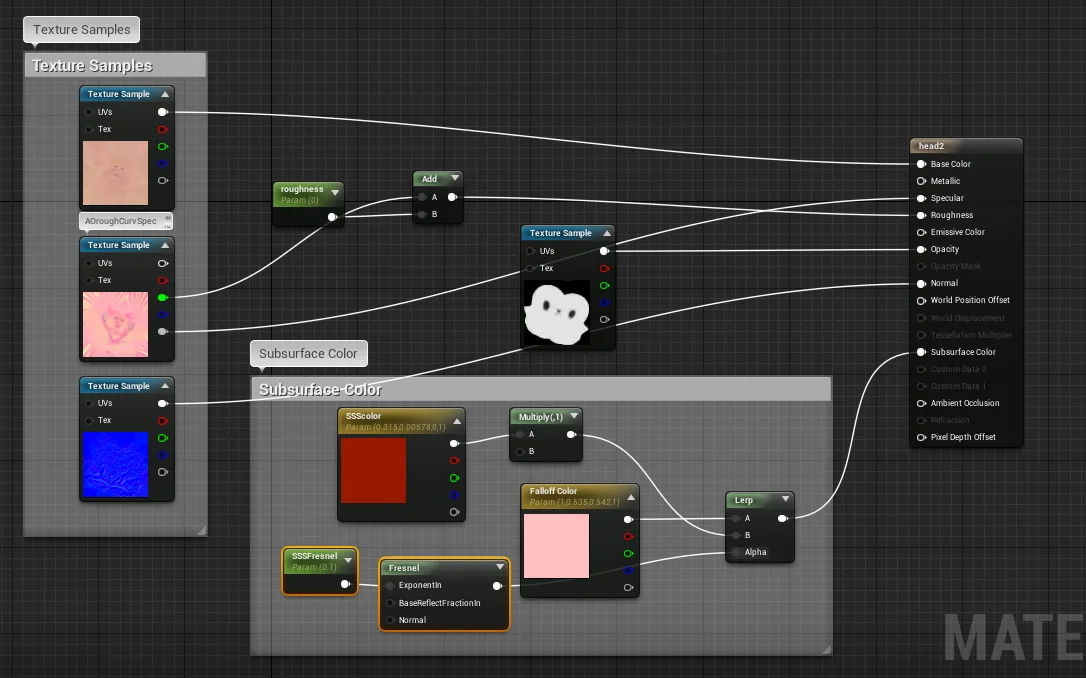Temple Mural (Poseidon)
Hello! Today's task was to create a sculpted relief mural for the Temple within the game (without any actual sculpting!). The Greek God Poseidon was to be represented within the context of our game.
The idea was to project a height map of Poseidon into a wall (a textured plane) and create the illusion of a sculpture using normal maps and displacement.
In order to create a height map, a digital painting needed to be made in Poseidon's image (with the desired pose and assets), so references needed to be collected.
The following image was the primary reference used, since there is a strong visual impact, and a strong focus on the face of Poseidon along with the Turtle he is clutching. For the context of the game, since sheep are the primary pawn, the digital painting would have Poseidon clutching a sheep rather than a turtle.
Keeping in mind the painting needed to be done for a height map projection, that meant the parts of the painting that needed to come forward the most (such as Poseidon's arm, his hand and the sheep) needed to have the lightest values. (Height maps are based on values. Black values have no height information, whilst the lighter the value the higher the height).
Below is the result of my digital painting.
Now, as this is a base colour map it contains too much brushwork information to be used as an appropriate height map, and the borders are far too sharp as well. So, using bitmap2material, I generated the maps I needed. (Height, normal, AO, roughness).
Here was the resulting height map:
As you can see above, the height map was successful in terms of the values on Poseidon. The Sheep and Poseidon's arm are clearly lighter than the rest. However, the values are very blurry especially surrounding Poseidon, which lowers the definition of the projected sculpt.
When projected onto a textured plane (along with normal, AO and roughness maps) in Substance Painter 2, here is the result.
The map is somewhat successful, as the image is clearly projected, however the borders are too blurred, especially around the sheep's head. Taking the angle and camera distance with which the game is viewed, this would be too difficult to distinguish.
So, I took the map into photoshop and edited the edges to produce the following height map:
Now the edges are crisper, we can take this into Substance Painter and see the result it gives us.
As you can see, the difference is small but the edges are far more defined, and the overall shapes are more visible. Now it's ready to be brought into the game and edited in the Unreal material editor!
Thanks for reading, until next time.